How to make a custom logo like this
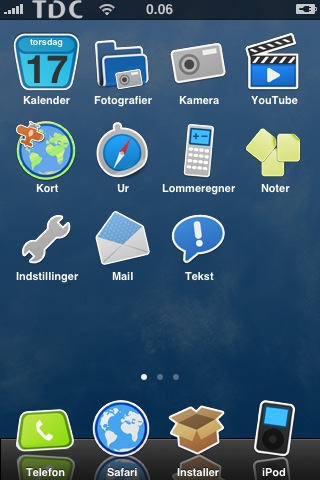
To use this guide you must have access to the filesystem. If you do not know how to do this, read this post.
- Go to installer.app
- Browse to Utilities and install “Make It Mine”
- Access the root filesystem and browse to /System/Library/CoreServices and then ctrl+click on “SpringBoard” and select “Show Package Pontents”.
- Now you need your PNG’s.
They must be called Default_CARRIER_IPOD.png and FSO_CARRIER_IPOD.png. The “Default” is the one shown in every application you open. The other one is the one shown at “Home”.If you use a danish carrier, I have created a logopack including: Bibob, Happii, Sonofon, TDC, Telia and Telmore logos. Preview them below the howto. Download it here: dk_carrier_bundle.zip
If you want to create your own logoset, you can use these two as templates:
FSO: <– It’s there, you can click it. It’s transparent with white logo.
<– It’s there, you can click it. It’s transparent with white logo.
Default:
- Turn your iPhone off (holding down the button at the top for 3 secs).
- Turn it on again..
- Open the “MIM” application you installed earlier.
- Enter Carrier Name: Ipod
- Click “Set”
- Voila, you now have your own beautiful custom logo.
Logo Previews
![]()