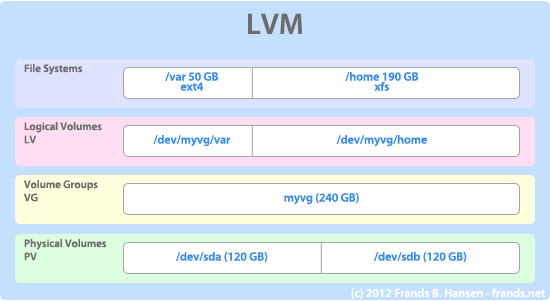I will run through some use cases for using LVM. I will begin by giving an easy-to-understand description of how LVM works. Followed by how to set up the first volume group and logical volume and I’ll end it with info on how to extend an existing partition using ext3, ext4 and XFS.
At first, a drawing to visualize what LVM is all about:
Let’s describe them from the bottom and up:
Physical Volumes (PV): These are disks. There is a single LVM partition on each disk. LVM will automatically create this! These can also be RAID devices. If you run a software raid, you can simply add /dev/mdX devices. Or if you use SAN you can add the devices presented to your OS. Basically, any raw device will do.
Volume Groups (VG): The volume group are groups of physical volumes. The total size of the volume group equals the total size of all disks added to the group.
Logical Volumes (LV): These are slices of the volume group. I can decide the size of these exactly as I like and it does not matter if I exceed the size of a single hard disk – LVM will take care of that. The operating system will through the device mapper see the logical volumes so you can add your filesystem of choice.
File Systems: The name is pretty much self explanatory. You can choose your favorite file system, e.g. ext4 and then just make the filesystem.
Let’s get down to business!
You should have a basic understanding of how LVM works by now. This is the setup I will be using for testing:
Redhat Enterprise Linux 6
LVM version 2.02.87
Virtualized in Virtual Box environment
4 vDisk: 20 GB for OS, 3 x 10 GB for LVM testing
Operating system on top of LVM
You can do that. In fact, it’s quite normal. There is just one partition you must create on your disk outside of LVM; your /boot disk. Otherwise it’s fine to use LVM. One good thing is that you can slice your disk into small pieces and then easily add disk space to partitions that need it – if you run out of space.
It makes good sense to put e.g. /var on a separate partition to avoid logfiles getting filled up, thus stalling your entire OS. Anyway, this is about LVM, back on track.
This is the layout for my operating system disk:
| Device | Mountpoint | Size |
| /dev/osvg/root | / | 5G |
| /dev/sda1 | /boot | 200M |
| /dev/osvg/home | /home | 1G |
| /dev/osvg/var | /var | 2G |
| /dev/osvg/swap | swap | 2G |
osvg is the volume group.
Now, let’s say I purchased a new hard disk, it’s 10G in size. I want to have 2 partitions; one for pictures and one for movies. Of course movies need more size than pictures, so I’d like to split it 30/70.
I could simply partition it and then done with that. But let’s use LVM instead. I start by adding my new disk to the LVM as a PV:
[root@tutsrv01 ~]# pvcreate /dev/sdb Writing physical volume data to disk "/dev/sdb" Physical volume "/dev/sdb" successfully created
Great, so now LVM knows about my disk. I can verify that with pvdisplay, to see physical volumes the LVM knows:
[root@tutsrv01 ~]# pvdisplay --- Physical volume --- PV Name /dev/sda2 VG Name osvg PV Size 14.15 GiB / not usable 0 Allocatable yes PE Size 4.00 MiB Total PE 3622 Free PE 1122 Allocated PE 2500 PV UUID msF4tW-JcB1-obDQ-WjPI-2oPl-H8wi-ybEhzj "/dev/sdb" is a new physical volume of "10.00 GiB" --- NEW Physical volume --- PV Name /dev/sdb VG Name PV Size 10.00 GiB Allocatable NO PE Size 0 Total PE 0 Free PE 0 Allocated PE 0 PV UUID A5Kqvj-tECM-W2Q6-QBDP-l4Lr-nZxb-hhFn2G
Great, so I want to create a volume group for my media files. I’ll call it media – and I want to use the /dev/sdb PV for it
[root@tutsrv01 ~]# vgcreate media /dev/sdb Volume group "media" successfully created [root@tutsrv01 ~]# vgdisplay media --- Volume group --- VG Name media System ID Format lvm2 Metadata Areas 1 Metadata Sequence No 1 VG Access read/write VG Status resizable MAX LV 0 Cur LV 0 Open LV 0 Max PV 0 Cur PV 1 Act PV 1 VG Size 10.00 GiB PE Size 4.00 MiB Total PE 2559 Alloc PE / Size 0 / 0 Free PE / Size 2559 / 10.00 GiB VG UUID 3VGq1Y-tsNi-EIyC-THYs-2wjT-uyOO-lRirqB
As you can see I created it and it has free space in it. Next step is to create my two logical volumes for my data:
[root@tutsrv01 ~]# lvcreate -L 3G -n pictures media Logical volume "pictures" created [root@tutsrv01 ~]# lvcreate -l+100%FREE -n movies media Logical volume "movies" created
You may notice that the two are created in different ways. You use -L for defining a size, whereas you use -l to define a percentage. The first partition I created 3 gigabytes large, and then I just want to have the other one 7 gigabytes – but as you may know, it can be tricky to just hit that exact number. Instead I tell it to just use 100% of the free space in the Volume group.
Now I need to build the filesystem on my logical volumes. I’ll use ext4
[root@tutsrv01 ~]# mkfs.ext4 /dev/media/pictures [root@tutsrv01 ~]# mkfs.ext4 /dev/media/movies
I removed the output. Now I’m ready, so lets add these to fstab and mount them
[root@tutsrv01 mnt]# mkdir /mnt/pictures /mnt/movies
[root@tutsrv01 mnt]# echo "/dev/media/pictures /mnt/pictures ext4 noatime 1 2" >> /etc/fstab
[root@tutsrv01 mnt]# echo "/dev/media/movies /mnt/movies ext4 noatime 1 2" >> /etc/fstab
[root@tutsrv01 mnt]# mount -a
[root@tutsrv01 mnt]# df -h
--SNIP--
/dev/mapper/media-pictures
3.0G 69M 2.8G 3% /mnt/pictures
/dev/mapper/media-movies
6.9G 144M 6.4G 3% /mnt/movies
Great! After some time I run into this:
/dev/mapper/media-pictures
3.0G 2.6G 302M 90% /mnt/pictures
/dev/mapper/media-movies
6.9G 6.0G 550M 92% /mnt/movies
Let’s extend the drive. I have purchased 2 new disks, cause I don’t want to run out of space very soon. They’re called /dev/sdc and /dev/sdd. I want to add 6G to pictures and the rest to movies.
[root@tutsrv01 ~]# pvcreate /dev/sdc /dev/sdd Writing physical volume data to disk "/dev/sdc" Physical volume "/dev/sdc" successfully created Writing physical volume data to disk "/dev/sdd" Physical volume "/dev/sdd" successfully created [root@tutsrv01 ~]# vgextend media /dev/sdc /dev/sdd Volume group "media" successfully extended [root@tutsrv01 ~]# lvextend -L+6G /dev/media/pictures Extending logical volume pictures to 9.00 GiB Logical volume pictures successfully resized [root@tutsrv01 ~]# lvextend -l+100%FREE /dev/media/movies Extending logical volume movies to 20.99 GiB Logical volume movies successfully resized
So they have been extended now. Notice that the lvextend command uses a + because we are adding the diskspace. I could also avoid the + if I’d rather decide an absolute size.
Let’s resize the filesystem. ext4 supports doing this online:
[root@tutsrv01 ~]# resize2fs /dev/media/pictures resize2fs 1.41.12 (17-May-2010) Filesystem at /dev/media/pictures is mounted on /mnt/pictures; on-line resizing required old desc_blocks = 1, new_desc_blocks = 1 Performing an on-line resize of /dev/media/pictures to 2359296 (4k) blocks. The filesystem on /dev/media/pictures is now 2359296 blocks long. [root@tutsrv01 ~]# resize2fs /dev/media/movies resize2fs 1.41.12 (17-May-2010) Filesystem at /dev/media/movies is mounted on /mnt/movies; on-line resizing required old desc_blocks = 1, new_desc_blocks = 2 Performing an on-line resize of /dev/media/movies to 5501952 (4k) blocks. The filesystem on /dev/media/movies is now 5501952 blocks long.
Voila!
/dev/mapper/media-pictures
8.9G 2.6G 5.9G 30% /mnt/pictures
/dev/mapper/media-movies
21G 6.1G 14G 31% /mnt/movies
Now that you’re hopelessly in love with LVM, you should definitely start using it and stop making excuses. There are other great features such as snapshotting – but I’m sure that you can’t wait diving into the manpages. Have fun!